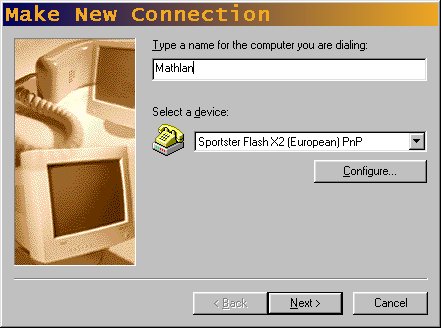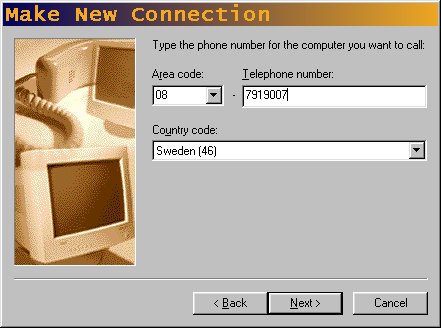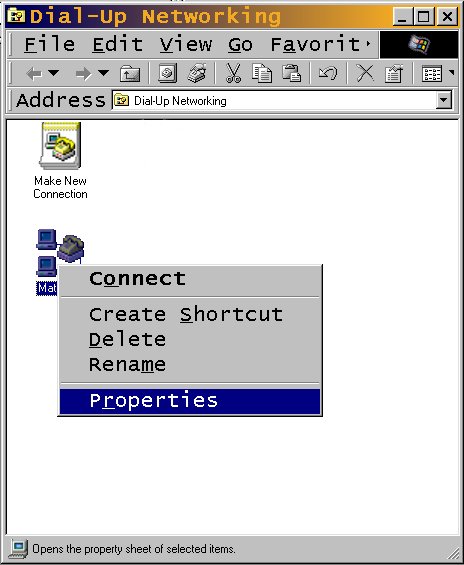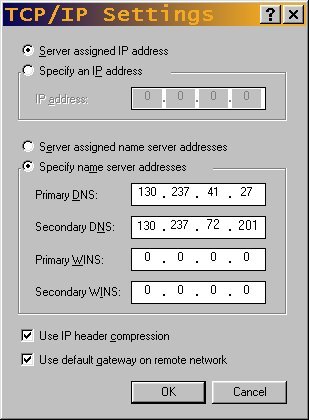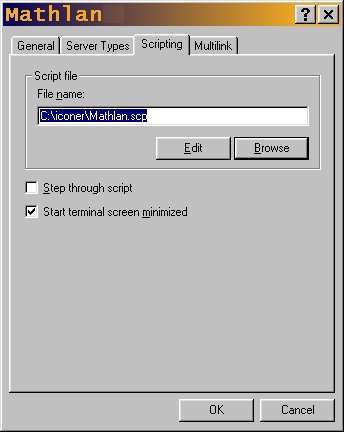Making a connection to the modem pool in Windows
98
Index
Step 1 getting started
Step 2 an easy step
Step 3 choose your modem and name your connection
Step 4 dial-up number
Step 5 completed the main connection
Step 6 properties
Step 7 Server settings
Step 8 Tcp/ip
Step 9 Scripts
Step 10 Finally ready to connect
Introduction
this document takes for granted that you have already installed a modem
and have got windows 98 installed on your system and you have dial up connections
on the start menu as follows:
program\accessories\communications
Step 1 getting started
Start the dial up connection by left clicking:
program\accessories\communications\dial-up networking
and when the new connection "wizzard" has started proceed to the next
step
(if this isn't the first time you connect a dial-up network this might
not
auto start then you will have to click new connection)

pic 1
Step 6 Properties
Right click your new connection in the dial-up network window and choose
properties
and then continue to the next step.
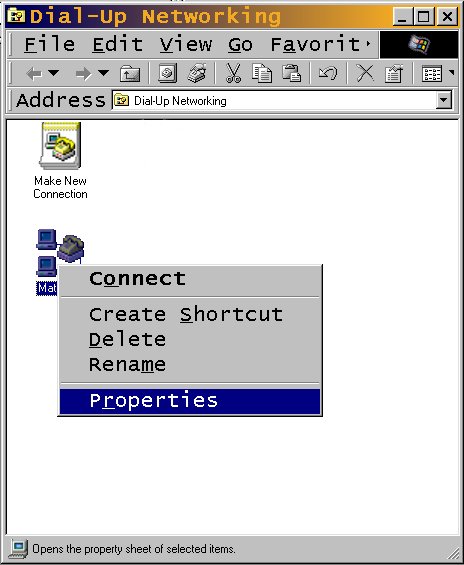
pic 6
Back one step
Step 7 Server types
Click the Server Types tab and make sure the type of dial up server
is:
"ppp: Internet, Windows NT Server, Windows 98"
then check so the allowed network protocols are only tcp/ip uncheck
the other protocols
and click the button marked tcp/ip settings and then proceed to the
next
step.

pic 7
Back one step
Step 8 Tcp/ip settings
Make sure server assigned ip address is chosen
and then mark specify name server addresses
and add the primary DNS 130.237.41.27
and 130.237.72.201 as secondary DNS. then click the ok button and proceed
to the next step
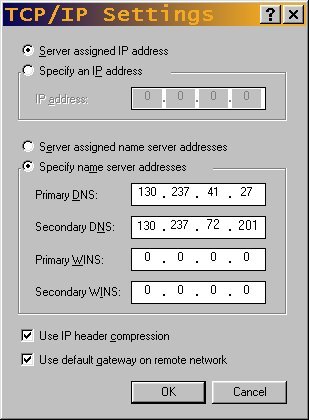
pic 8
Back one step
Step 9 Script
Click the scripting tab and browse for your script either you have made
yourself or this one i have made, and then
click the ok button and proceed to the next step
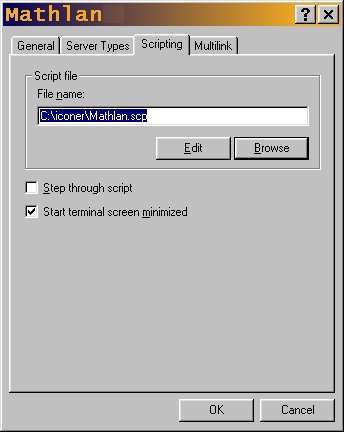
pic 9
Back one step
Step 10 Finally ready to connect
Click on your connection that should now be in:
program\accessories\communications\dial-up networking
and fill in your user name and password and click the connect button
and you should now be connecting to math lan if you have followed the
instructions correctly,
and installed your modem properly.

pic 10
Back one step
Back to the top
by
Robinclementsemailrobin@math.kth.seorrobin@vortexq.com